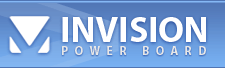Apr 29 2005, 05:54 AM Apr 29 2005, 05:54 AM
Post
#1
|
|
|
Advanced Member    Group: Admin Posts: 76 Joined: 18-November 04 Member No.: 9 |
Introduction
There are 4 different posting styles (1) Just the game and nothing else, (2) the game and the arrow buttons, (3) the game, arrow buttons, and the move list, and (4) the game, arrow buttons, the move list, and the human/computer selection. Here are examples: The first style is good if you only wish to post a game compactly (see how to make it even more compact later, or to disable interaction). The second style is if you wish to provide limitted interaction with the game. The third style if you wish to show the move list. The fourth style is useful when posting puzzles, as user can let computer to control one side when interacting with the game. |
|
|
|
 |
Replies
 Apr 29 2005, 06:30 AM Apr 29 2005, 06:30 AM
Post
#2
|
|
|
Advanced Member    Group: Admin Posts: 76 Joined: 18-November 04 Member No.: 9 |
Adding comments
To add comments, you must first enable the comment. The simplest way to enable comments is to add to the beginning of the move list the following: [Comment] For example: param NAME="movelist" VALUE="[Comment] 1. C2.5 H8+7 2. H2+3 P7+1" or param NAME="movelist" VALUE="[Comment]" Preview the applet, you should see the comment box. If the size of the applet is not right, you can press on the button C, copy and paste the code to your post, then preview again. Alternatively, you could start with a sample game with a comment box. Once you see the comment box, you can review the game. Enter the comment for the moves in the comment box. Once you are done, press on the button C, copy and paste the code to your post, then click on preview again. |
|
|
|
Posts in this topic
 hmm How to post games Apr 29 2005, 05:54 AM
hmm How to post games Apr 29 2005, 05:54 AM
 hmm How ... Apr 29 2005, 06:03 AM
hmm How ... Apr 29 2005, 06:03 AM
 hmm Maki... Apr 29 2005, 06:23 AM
hmm Maki... Apr 29 2005, 06:23 AM
 hmm Styl... Apr 29 2005, 07:04 AM
hmm Styl... Apr 29 2005, 07:04 AM
 hmm Chan... Apr 29 2005, 07:10 AM
hmm Chan... Apr 29 2005, 07:10 AM
 QUOC_TE_DAI_SU Mong ADMIN dich sang Tieng Viet dum , tai vi trong... Jan 3 2006, 10:00 AM
QUOC_TE_DAI_SU Mong ADMIN dich sang Tieng Viet dum , tai vi trong... Jan 3 2006, 10:00 AM
 too______bad
Mong ADMIN dich sang Tieng Viet dum , tai vi tron... Jan 6 2006, 05:50 AM
too______bad
Mong ADMIN dich sang Tieng Viet dum , tai vi tron... Jan 6 2006, 05:50 AM  |
2 User(s) are reading this topic (2 Guests and 0 Anonymous Users)
0 Members:

|
Lo-Fi Version | Time is now: 5th December 2025 - 07:27 PM |