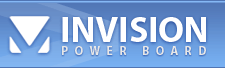|
 Apr 29 2005, 05:54 AM Apr 29 2005, 05:54 AM
Post
#1
|
|
|
Advanced Member    Group: Admin Posts: 76 Joined: 18-November 04 Member No.: 9 |
Introduction
There are 4 different posting styles (1) Just the game and nothing else, (2) the game and the arrow buttons, (3) the game, arrow buttons, and the move list, and (4) the game, arrow buttons, the move list, and the human/computer selection. Here are examples: The first style is good if you only wish to post a game compactly (see how to make it even more compact later, or to disable interaction). The second style is if you wish to provide limitted interaction with the game. The third style if you wish to show the move list. The fourth style is useful when posting puzzles, as user can let computer to control one side when interacting with the game. |
|
|
|
 Apr 29 2005, 06:03 AM Apr 29 2005, 06:03 AM
Post
#2
|
|
|
Advanced Member    Group: Admin Posts: 76 Joined: 18-November 04 Member No.: 9 |
How to post games
The first thing you need to do is to select an appropriate style for your game. Let say you want to post the game using the 2nd style. Making your moves using the sample board in that style, and once you finish with all the moves, clicking on the button C. A window will pop up that shows the HTML code for the applet. Copy all the text there, and paste it to your forum post. Be sure to turn on HTML in the Post Options, preferably to HTML On - Auto Line Break mode. Click on Preview to view your post. You should see your game displayed again. If you like the game, you can post it. You may have to edit your post a few times to get all the information correct, and after each correction, preview your post again. Once everything is correct, you can post your game. As a rule of thumb, always preview your game before posting! Note that if you use style 1, there is no C button. In that case, click on board using the right mouse or holding the Ctrl key and pressing any mouse button to pop up the HTML code. To view the game, you can click on the arrow keys (provided that the applet currently has focus, click the mouse on the applet to be sure). Note that basic posting is simple. You can post a game very easily with a few mouse clicks! On the other hand, to fine tune your post to your liking takes some patient. The applet is designed as a viewing applet, and it does not facilitate much your task to post a game. |
|
|
|
 Apr 29 2005, 06:23 AM Apr 29 2005, 06:23 AM
Post
#3
|
|
|
Advanced Member    Group: Admin Posts: 76 Joined: 18-November 04 Member No.: 9 |
Making changes
While previewing the game, you may want to change one of the following things: ( a ) the game title, ( b ) the red player, ( c ) the blue player. To change these information, look for the following lines in your applet code: <param NAME="gameinfo" VALUE="..."> <param NAME="redplayer" VALUE="..."> <param NAME="blueplayer" VALUE="..."> Edit the VALUE="..." to appropriate value, for example to <param NAME="gameinfo" VALUE="Championship 2003"> <param NAME="redplayer" VALUE="MaiThanhMinh"> <param NAME="blueplayer" VALUE="XuhongZhao"> You can leave any of the above parameter empty to remove it. For example: <param NAME="gameinfo" VALUE=""> <param NAME="redplayer" VALUE=""> <param NAME="blueplayer" VALUE=""> Click on preview again to make sure. You may also want to manually change the width="..." and height="..." to make the size of the applet right. A simpler way would be to click on the C button, copy and repaste the applet again. As a rule of thumb about making changes, whatever changes you made to the applet (say making moves) are only known to yourself, as the applet runs only on your computer. Once you finish making the change and wish to update it to the server, you need to click on the C button, copy the game HTML, then paste it (overwritting the old applet) to your forum post. |
|
|
|
 Apr 29 2005, 06:30 AM Apr 29 2005, 06:30 AM
Post
#4
|
|
|
Advanced Member    Group: Admin Posts: 76 Joined: 18-November 04 Member No.: 9 |
Adding comments
To add comments, you must first enable the comment. The simplest way to enable comments is to add to the beginning of the move list the following: [Comment] For example: param NAME="movelist" VALUE="[Comment] 1. C2.5 H8+7 2. H2+3 P7+1" or param NAME="movelist" VALUE="[Comment]" Preview the applet, you should see the comment box. If the size of the applet is not right, you can press on the button C, copy and paste the code to your post, then preview again. Alternatively, you could start with a sample game with a comment box. Once you see the comment box, you can review the game. Enter the comment for the moves in the comment box. Once you are done, press on the button C, copy and paste the code to your post, then click on preview again. |
|
|
|
 Apr 29 2005, 07:04 AM Apr 29 2005, 07:04 AM
Post
#5
|
|
|
Advanced Member    Group: Admin Posts: 76 Joined: 18-November 04 Member No.: 9 |
Style #1 special consideration
When using style 1, it is often the case that you only want to show a board with no move. To disable interaction with the board, you need to add to the applet code the following: <param name="active" value="0"> Creating a board setting is not easy in general, but it is possible to learn how to do it yourself. First, to show the board, you will need to find out the FEN value of the board. The fen setting looks something like this: <param NAME="fen" VALUE="rheakaehr/9/1c5c1/p1p1p1p1p/9/9/P1P1P1P1P/1C5C1/9/RHEAKAEHR w - - - 1"> It would be good if you know how to construct the fen value for your board. If not, just making the moves so as to realize the board you want. Then click on the C button to view the game HTML. Look for the following line: // fen on move 55: 2ek1a3/4a1H2/4e4/p4R3/2p6/P7P/2Pr5/4E4/4A4/2E1K4 w - - - 1 Copy the fen value found (from : to the end of the line), to the fen setting, overwriting the old fen value in the post: <param NAME="fen" VALUE="2ek1a3/4a1H2/4e4/p4R3/2p6/P7P/2Pr5/4E4/4A4/2E1K4 w - - - 1"> Again, preview to see whether your board is displayed properly. |
|
|
|
 Apr 29 2005, 07:10 AM Apr 29 2005, 07:10 AM
Post
#6
|
|
|
Advanced Member    Group: Admin Posts: 76 Joined: 18-November 04 Member No.: 9 |
Changing the applet size
After making change to the applet, frequently you want to make the applet size a little bit bigger or smaller. The size of the applet is controlled by the tag width="..." and height="...". You can manually edit the values there. Alternatively, you can click on the C button and obtain the new applet code. The size given in the game HTML is what the applet thinks its best size should be. Copy and past this size, or simply copy and repaste the whole game html to your post. |
|
|
|
 Jan 3 2006, 10:00 AM Jan 3 2006, 10:00 AM
Post
#7
|
|
|
Advanced Member    Group: Members Posts: 65 Joined: 5-December 04 Member No.: 88 |
Mong ADMIN dich sang Tieng Viet dum , tai vi trong CXQ con co ca cac member la nguoi Viet nua . Thxs
--------------------  |
|
|
|
 Jan 6 2006, 05:50 AM Jan 6 2006, 05:50 AM
Post
#8
|
|
|
Advanced Member    Group: Members Posts: 101 Joined: 16-September 05 Member No.: 1,721 |
Mong ADMIN dich sang Tieng Viet dum , tai vi trong CXQ con co ca cac member la nguoi Viet nua . Thxs |
|
|
|
  |
1 User(s) are reading this topic (1 Guests and 0 Anonymous Users)
0 Members:

|
Lo-Fi Version | Time is now: 1st July 2025 - 06:37 AM |